(original) blog, you'll need to change your template. Start out at
the Blogger
Dashboard. You may need to log in first, but once you're at your
dashboard, click the Change Settings icon next to your blog's name.
Next click the Template tab and you'll be editing your template. The
large text box contains your entire template. It's a good idea to
backup your template before you continue. Simply copy all of the text
to the clipboard and save it into a document in Notepad or some other
text editor.
2. This is the header script...
3. Copy the header script onto the
clipboard.
4. Go to the Blogger template editor and right
near the top you'll find a line that looks like this...
<head>
5. Place your cursor at the end of that line and
press Enter to get a blank line below it. Now paste the header script
into the template, so that it now looks like this...
<head>
<script type="text/javascript" src="http://www.blenza.com/linkies/header.js"></script>
6. Save your template. Click the Preview
button at the bottom of Blogger's Template Editor page. Double check
that everything looks as it should. Once you're satisfied, close the
preview window and on the Template Editor page, click Save Template
Changes. You'll need to republish your blog in order for your
template changes to be seen. However, in most cases you only need for
new posts to work with Mister Linky's Magical Widgets, and
therefore you can click the Republish Index button and be
fairly confident that everything will be just fine.
7. Congratulations! Now that the header code is installed, you can just skip to the next step in the future.
8. This is the autolink script...
!! You may notice that the code above has been constructed
using your user id and today's date. Be sure to use your
user id in each of you Linky scripts. And it's important to
use a unique postid= value each time you use a new Linky.
!! It is very important that the code not be altered in
certain ways. For example, there is a space character before the
"src=" attribute that causes the code to wrap inside of the box. If
this space is replaced with a carriage return, it may not work
properly. As pure HTML, spaces and carriage returns are equivalent,
but most blogging tools convert returns to break tags, which causes
script code to break.
9. Whenever you want a Linky to appear in a post
on your blog, re-run this wizard and copy the autolink script
from the box above onto the clipboard.
10. Usually you'll insert your Linky after you've
finished writing the text of your post. In Blogger's post editor,
there may be a tab called Edit HTML, depending on which web browser
you're using. If it's there, click it. Now simply paste the Linky
code wherever you want it, which is usually at the end of the post.
When you're done with your post, click the Publish button.
11. At this point you'll see some red text saying
"Your HTML cannot be accepted: Tag is not allowed: <script..."
This is perfectly normal, and all you need to do is click the checkbox
labeled "Stop showing HTML errors for this post." Incidentally, this
error message is one of the reasons you might consider using the new
Ever-Linkies instead of the original Auto Linkies.
12. Once you have checked the box and clicked
Publish again, you're off and running.
13. Enjoy your linkies, and thank you for your
support!



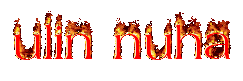
Tidak ada komentar:
Posting Komentar